Overall, Discord is a pretty reliable application, loved by gamers and subcultures around the world for its community-building tools.
However, it is susceptible to a common issue when it comes to connecting to voice channels. It’s called the “Discord No Route error,” since Discord coughs up a rather vague “No Route” message when it manifests itself.
If you’re dealing with this, you’ve come to the right place. In this guide, I will give you the easiest and quickest solution to this error, so keep reading if you need some help.

Why Does The No Route Error Happen?

This error occurs when you attempt to connect to a voice channel in a Discord server and the ISP/Network on the user end is unable to connect. In other words, Discord is obstructed from connecting to a voice server more often than not by an issue linked to dropouts, VPNs and firewall restrictions.
The Fix
Below are a selection of possible fixes and the steps to follow to resolve the No Route error. We’ve listed them in order, from the most common to the most rare.
One of these fixes or a combination of them will resolve the No Route error in the majority of cases.
Method #1 – Restart Everything

The go-to fix for frustrated technicians. From IT gurus for broad business frameworks to customer support lines at PC manufacturers like Dell and HP, restarting not only your computer but also your modem/route is the first step.
The idea here is to calm a jittery dynamic IP and effectively flush the whole network of any temporary connection issues. Once everything restarts, open up Discord and connect to a voice channel to verify whether this resolved the issue.
Method #2 – Firewall & Antivirus
With the ever-present threat of viruses, trojans, and malware, anti-virus software tends to be unapologetically careful, refusing all but the most secure and commonly used programs and connections.
Discord isn’t an exception when it comes to this. It can be prohibited from connecting to a voice channel, especially if it isn’t whitelisted, effectively causing the No Route error.
To resolve this, load up your anti-virus software and whitelist Discord for outgoing connections. The steps to do this depend on the specific program, so consult official documentation for the right steps.
You’ll also want to whitelist Discord in the Windows 10 firewall. Here’s how you do that:
- Click on the Windows Start menu and then click on “Settings,” represented by the cogwheel icon.

- Click on “Update & Security” among the options (it’s the last one available).
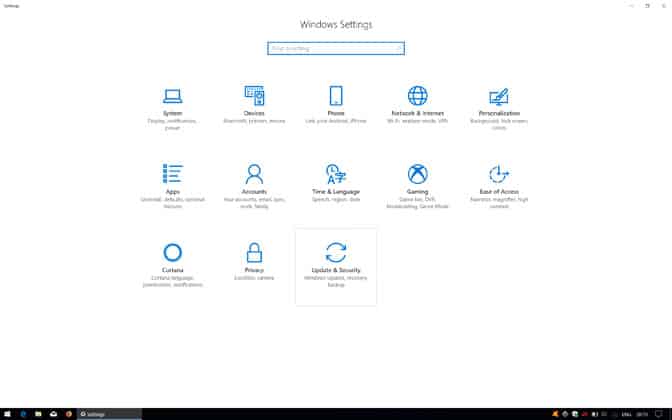
- Click on “Windows Defender”, found among the options running vertically down the left-hand side of the window.

- Click on the “Open Windows Defender Security Center”.

- Click on the “Firewall & network protection” option.
- Among the options listed at the bottom of the Firewall & network protection window, select “Allow an app through firewall”.
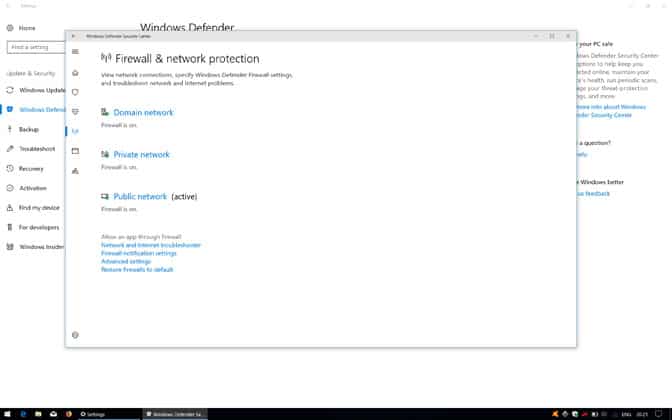
- In the window that appears, click on the “Change Settings” box located to the right just above the list of programs.
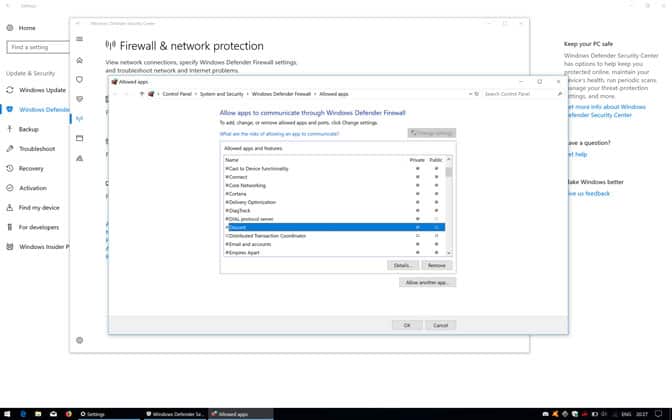
- Scroll down until you find Discord, tick the box to the left of “Discord” and tick the “Private” box.
Load up Discord, join a voice channel, and check if this has fixed the No Route error.
Method #3 – VPN
VPNs are known to add an obstacle to Discord voice channel connections, specifically those that don’t have a User Datagram Protocol (UDP).
The easiest fix is to disable the VPN entirely, but if you desperately need to run one, check with the developer whether it has a UDP function and how to configure it correctly.
Method # 4 – Voice Region
Discord servers are linked to a specific server region, which can cause issues for users whose geographical location is, let’s say, halfway around the world.
To solve this, contact the server admin and request alternative voice regions for the server to see if this remedies the No Route problem.
Method #5 – Network Restrictions
In educational and professional contexts, network activity is often highly restricted to secure the integrity of the internal network, and external communication apps are often the first to be limited.
Unless you’re dealing with a lax network administrator, chances are that access to Discord won’t be unblocked. It’s worth asking, though.
Method #6 – Discord Settings
Within Discord’s User Settings, there is an option called “Quality of Service High Packet Priority”. This feature is designed to nudge your router/modem into prioritizing Discord data packets to maximize voice channel quality and performance.
Unfortunately, some devices and ISPs stumble with such requests, resulting in the No Route error. Follow these steps to disable the Quality of Service feature:
1. Open up Discord and click on the cogwheel “User Settings” icon in the bottom left-hand corner on the Discord window.

- Select “Voice & Video” from the left-hand menu under “App Settings.”
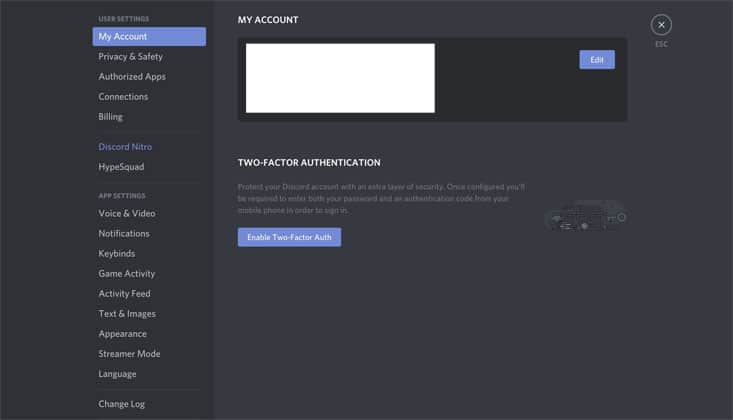
- Scroll down to the “Quality of Service” section and toggle off “Enable Quality of Service High Packet Priority.”
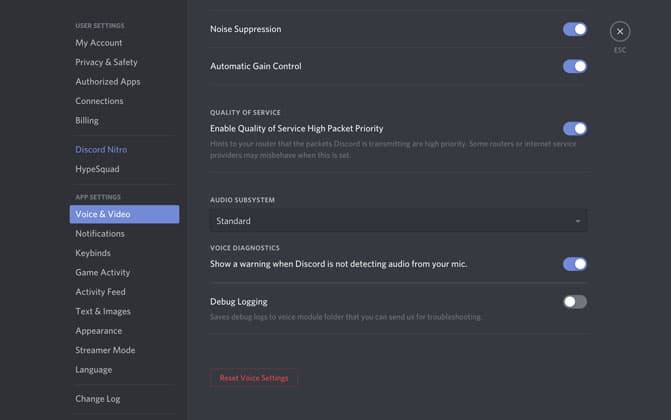
- Try connecting to a voice channel to verify if this solved the problem.
The post Discord No Route Error? Here’s The Fix appeared first on GamingScan.

0 Comments